new
Offer Shifts
Improved Shift Assignment
We've updated the way you assign shifts, making scheduling more efficient for your staff while facilitating greater accountability among caregivers.
- Assign caregivers to individual or recurring shifts by 'Offering' shifts to them.
- Caregivers are instantly notified via push notifications whenever a shift is offered to them. They can conveniently access pending offers through their shift inbox on the native app, where they can also review the care plan, tasks, documents, and shift location.
- Once caregivers accept the offered shifts, the shift status is promptly updated to 'Scheduled,' providing clarity on confirmed assignments. If a caregiver declines the offer, the shift status changes to "Declined".
- Caregivers are now required to accept or decline all shifts within an offer. For example, if you offer John Smith an 8-4 PM shift on Mondays, Wednesdays, and Fridays, he will be prompted to accept or decline all shifts at once.
- We've introduced three new shift statuses to facilitate better tracking of shift lifecycles: 'Offer Pending,' 'Unassigned,' and 'Declined.'
- In the event that you need to revoke an offer and assign it to someone else, a record of the offered shift(s) will be kept in the employee profile's schedule tab, labeled "Withdrawn".
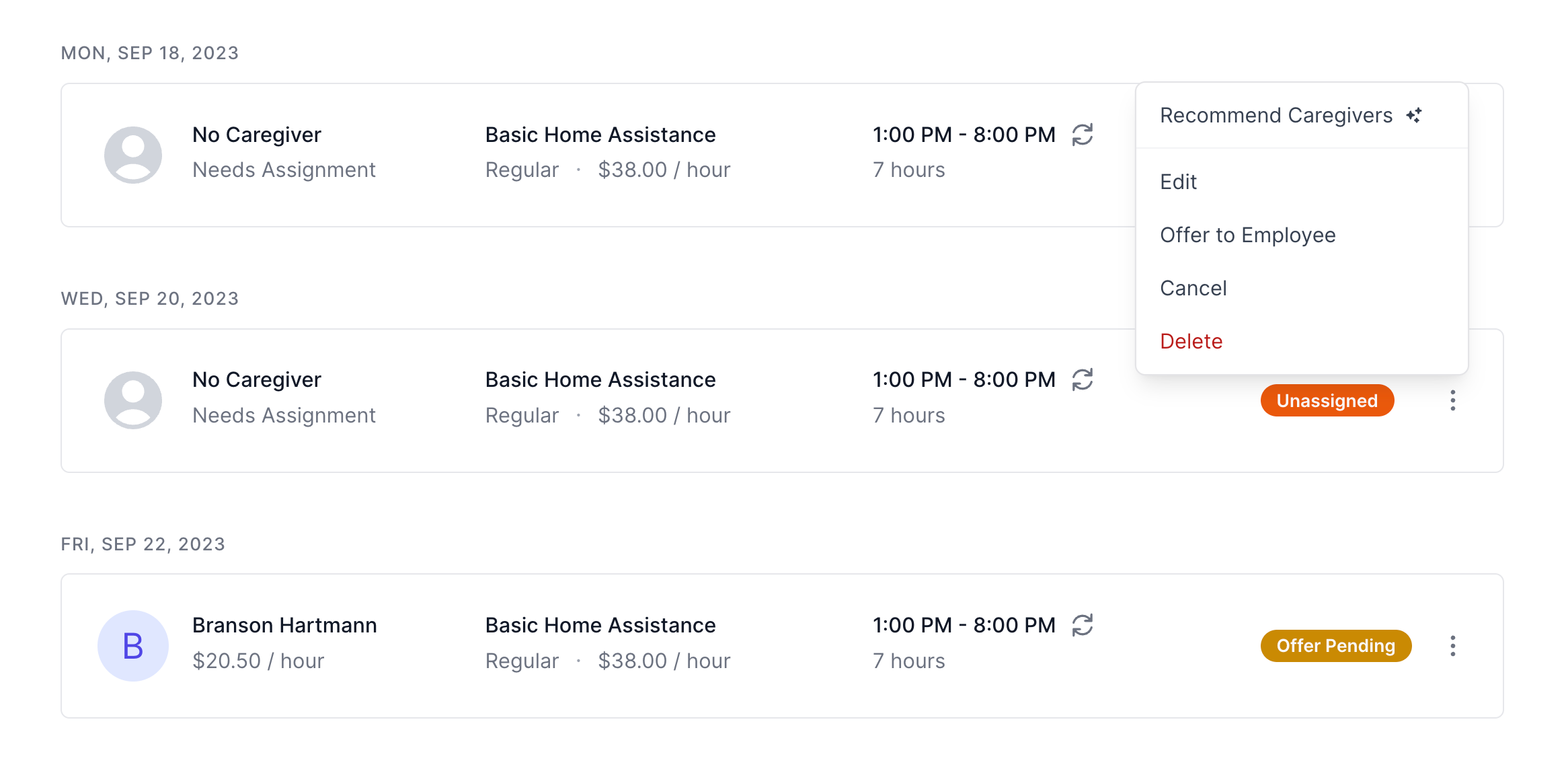
3 Flexible Offer Methods
You now have multiple options to quickly offer individual and recurring shifts.
- When creating individual or repeating shifts in the care recipient's "Schedule" tab, you can handpick the employee you'd like to offer the shift(s) to. Once saved, the offer will be sent, and you'll observe the newly created shift(s) with the "Offer Pending" status.
- Alternatively, you can create shifts without immediate assignment, marking them as "Unassigned." When you're ready to make an offer, simply select the "Offer to Employee" option from the more options menu (•••) on the shift.
- If you want to use AI to help finding a caregiver, select the "Recommend Caregivers" option from the more options menu (•••). Our AI Command Center will guide you through the process and help you find the perfect match. Once identified, instruct the AI to offer the shift on your behalf.
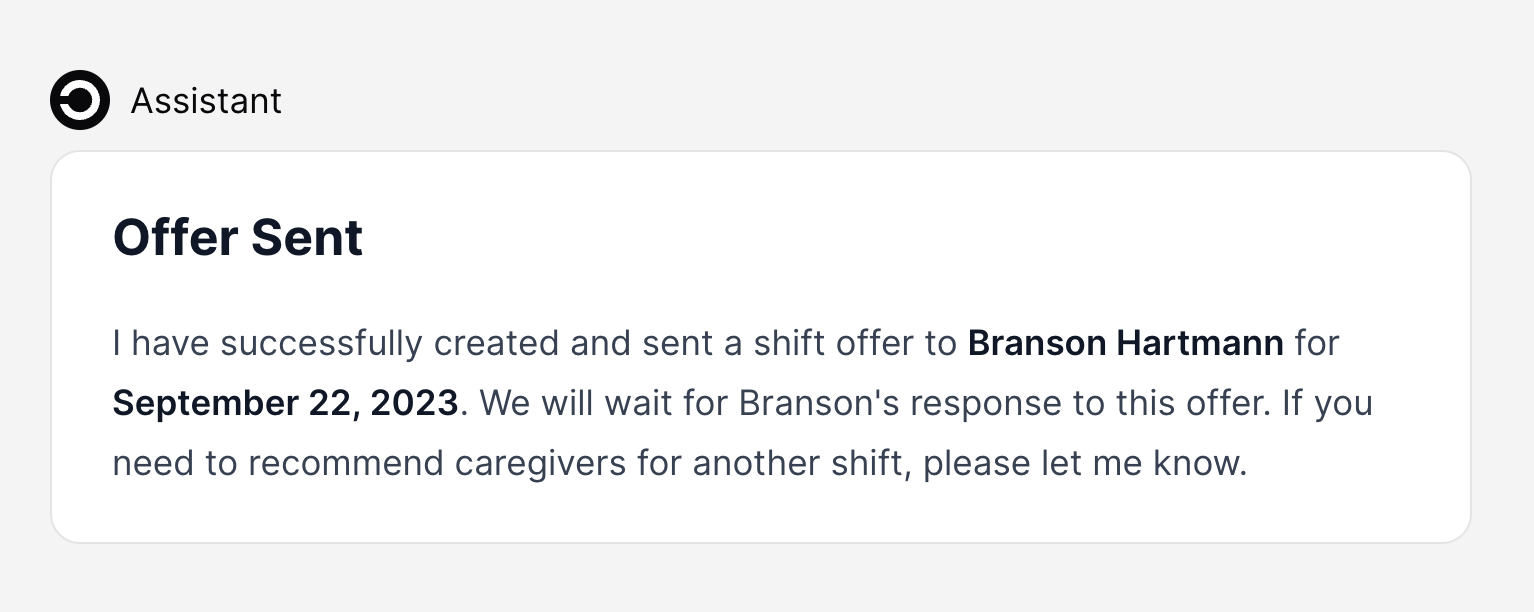
***
Important:
In cases where multiple caregivers share the same first name, it's crucial to be explicit with the AI to ensure it assigns the correct caregiver, avoiding any scheduling confusion.Fixes & Improvements
- Display number of conflicts and previous declines when selecting an employee to offer a shift
- Updated mobile app icon to help employees differentiate between legacy Careswitch and Careswitch AI
- Tables now remember scroll position when navigating in and out of resources via browser back button
- Moved all data table pagination (bottom left) to avoid overlap with the Command Center button (bottom right)
- Removed view restrictions to care plans, tasks, and documents for offered and scheduled shifts. This enhancement allows caregivers to preview shift information prior to clocking in.